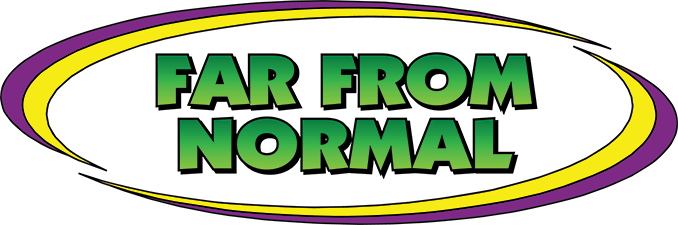The new VG2 series printer/cutters are loaded with over 40 new features that the previous VG models didn’t offer. While a lot of the upgrades (like the automated pinch roller system and new fixed media clamps) are physical changes, others, such as the new feature that allows for perf-cutting image boundaries, are software-driven. In the past, with other models, VersaWorks allowed for a regular contour cut around the image boundaries. With the VG2 and VersaWorks 6, it is now possible to do this function as a perf cut without having to use the “PerfCutContour” swatch in Adobe Illustrator or Corel Draw. Here’s how to take advantage of this great new feature:
Firstly, go to the cutting tab in VersaWorks 6. Here is where we can select to use either a contour cut or a perforated cut for image boundaries.
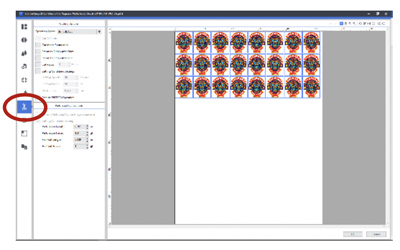
Check the box that says, “Cut Image Boundaries.” If just a regular contour cut is needed, then nothing further needs to be done.
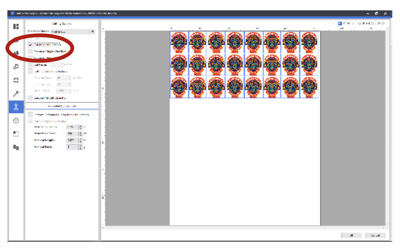
To generate a perf cut, check the “Perform Perforated Cut for Image Boundaries” box and set values for Perforation Length, Perforation Force, Half-cut length and Half-cut Force. Once you’ve done so, the file will be ready to go. So quick and easy!
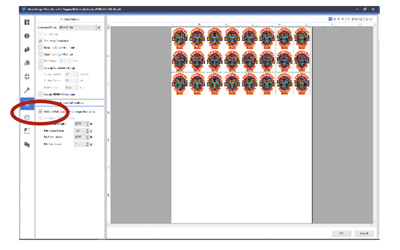
Need VersaWorks tech support help? Contact us today!