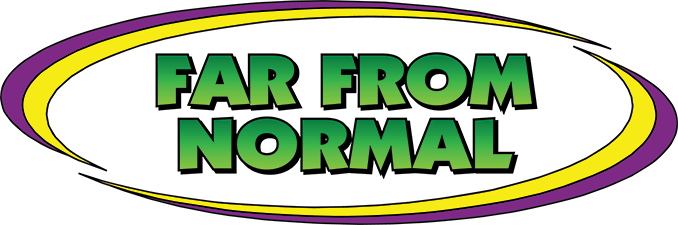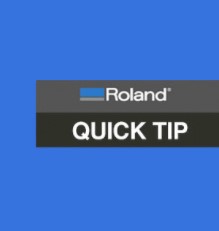
If you click on the “Color Management Properties” button in VersaWorks, you’ll see that there are a variety of matching methods you can choose from. So, it’s important to know the differences between these options to determine when you might want to use a particular method. This Quick Tip provides a brief description of each of these methods, as well some guidance on usage.
In short, a matching method, also called a “rendering intent” is a process VersaWorks uses to handle colors in your image file that fall outside the gamut of your printer. The gamut of the printer is defined as the colors the device can reproduce or print. When a color in your file falls outside of the printer’s gamut, the software will make decisions on what to do with that color, and matching methods are the ways VersaWorks determines what to do with them.
Let’s start out with the two most common matching methods – Colorimetric and Perceptual:
Colorimetric – This matching method is primarily used for vector data. Colorimetric, also known as “Relative Colorimetric” will clip out of gamut colors and force them to be reproduced as the closest possible “in gamut” color. This typically works well for vector files, since the relationship between colors in a vector file are not as close as they are in a raster or photographic file, where subtle differences in colors are much more common.
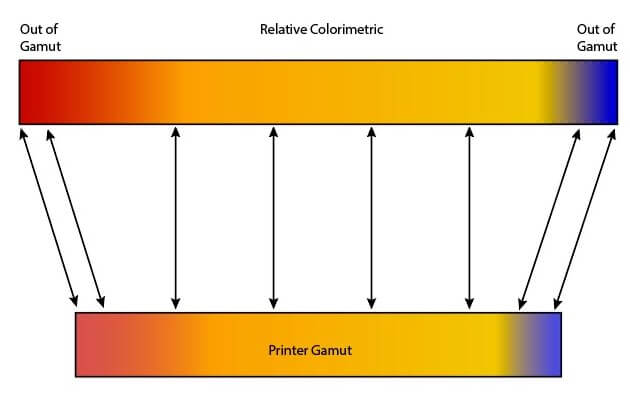
Perceptual – Used primarily for raster images, this matching method clips out of gamut colors and reproduces them as close as possible in gamut, like colorimetric. However, unlike Colorimetric, Perceptual also changes the relationship of colors inside the printer’s gamut, depending on the corrections it must make with out of gamut colors. Since photographic images have much more complex color relationships, this matching method produces a more natural looking image than simply changing a single color, like in colorimetric. So, while the result will be less overall color accuracy in your image, the image will be more natural looking.
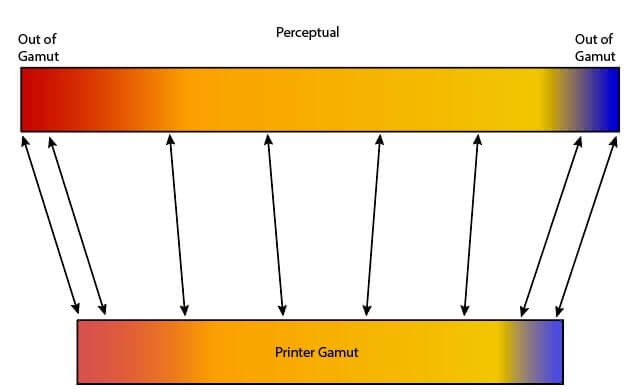
While Colorimetric and Perceptual are by far the most commonly used matching methods, other less common methods are available:
- Saturation – Saturation moves in gamut colors toward the edge of the printer gamut to maximize overall saturation and impact. The emphasis is on vibrancy. Out of gamut colors are converted to a color with the same saturation within gamut. You might want to use Saturation when printing charts and graphs for maximum effect.
- Absolute – Also called Absolute Colorimetric, is very similar to Relative Colorimetric (above), except that it does not change the white point from the source to the destination white. Therefore, areas of the image that are white or highlighted may have a printed color cast to mimic the target media. Absolute creates the exact same colors as the original file wherever possible. So, if the original had a yellowish white point, absolute would make the reproduction have a yellowish white point as well. While not commonly used, its accuracy with reproducible colors can be beneficial when printing logos.
- Calibration and Ink Limit – Technically, this is not really a matching method since color conversions are disabled and printing is performed as defined in the image data. However, total ink limits as defined by the media profile are still used. You may want to use Calibration and Ink Limit when testing a file’s color output on your printer.
- Calibration – Color conversion is disabled when using this method as well. However, ink limits are also disabled, so the surface of the media can be oversaturated. You could use Calibration for testing color output on an unknown media, or perhaps to evaluate color output when you do want to affect the output in any way.
Keep in mind that the matching methods can be specific to the type of data in the file. You can set a matching method differently, depending on whether your image is raster or photographic data, or vector data. In fact, even if your file has both raster and vector information in it, VersaWorks will handle the data separately and apply the proper matching method where needed.
Try printing with different matching methods and see what works best for you.